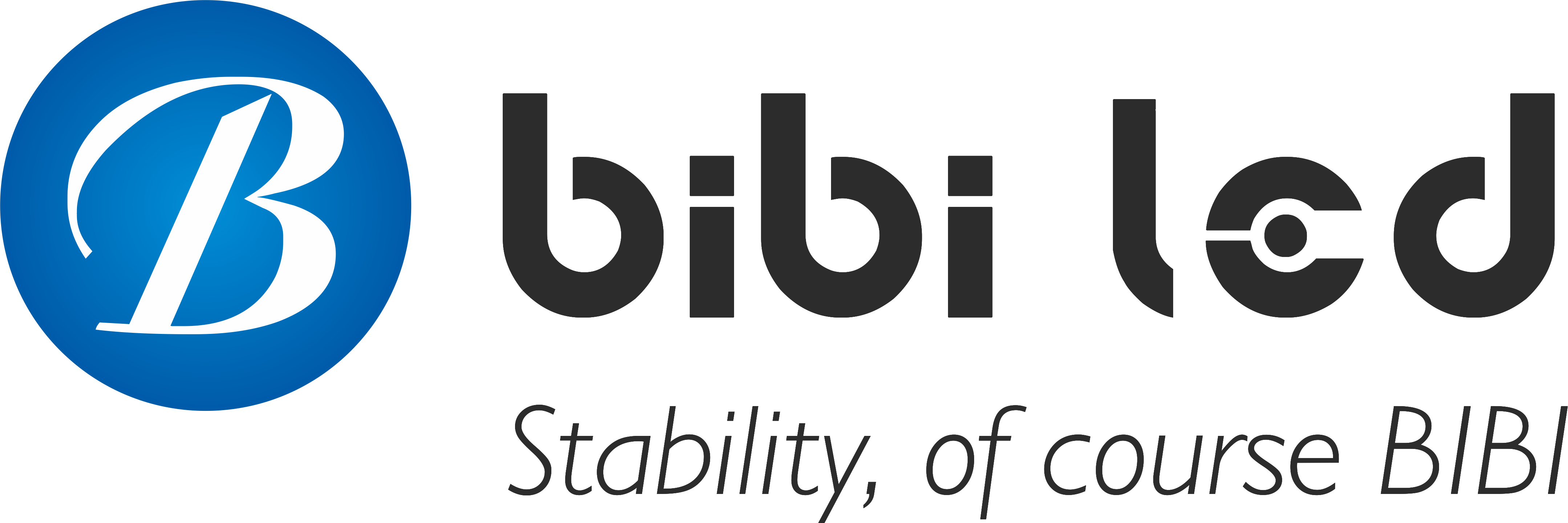Introduction

If you have an LED display on hand, and it has been idle for a long time, and now you want to use it again, then you have to pay attention!
If you don’t check it carefully, there may be problems if you turn it on directly. Don’t worry, I have compiled a super practical guide, let’s take a look.
Table of Contents
Item 1: Check the appearance and physical components of the LED display
1). Appearance inspection
LED displays that have not been used for a long time may have some appearance problems. First, check the outer shell to see if there is any damage, deformation, or corrosion.
These problems may affect the heat dissipation and protection performance of the display. Poor heat dissipation can cause internal components to overheat, which in turn affects the normal operation of the display.
At the same time, damage to the outer shell may also make it easier for dust and moisture to enter the interior of the display.
Next, carefully check the surface of the display, especially the gaps and corners, where dust and dirt are easy to accumulate.
Too much dust will affect the heat dissipation and display effect, making the picture look blurry.
You can gently sweep the dust with a soft brush or wipe the surface of the display with a slightly damp cloth, but be careful to avoid moisture seeping into the interior to avoid damaging the circuit.
2). Physical component inspection
For LED displays that have not been used for a long time, the physical components also need to be carefully inspected.
First, check the bracket and fix the screws to ensure that the bracket is firm and the screws are not loose.
An unstable bracket or loose screws will cause the display to shake, affecting its normal display and may even damage internal components.
Then, check the power cord and signal cable to see if they are aging, damaged, or broken.
Damage to these cables may cause an unstable power supply or interruption of signal transmission, affecting the normal use of the display.
If the cable is found to be damaged, it should be replaced in time to ensure a firm connection and avoid poor contact or short circuit problems.
Item 2: Test the power system of the LED display

1). Power adapter inspection
First, take a look at the power adapter, which is a key component for “fueling” the display. If it has not been used for a long time, the adapter may have a little temper.
First, confirm whether the output voltage and current of the adapter are exactly the same as the display requirements.
If the voltage is high, the display may be “burned”; if the voltage is low, the display may “lose energy,” fail to start, or display in a mess.
Take a close look at the adapter’s label and check the parameters to make sure it can provide the “right” power to the display.
Next, take a look at the appearance of the adapter. Has it been bitten by a mouse, accidentally hit, soaked in water, or changed color due to high temperature?
These may be “signals” of problems inside the adapter. If you find that the adapter shell is cracked, deformed, or feels very hot, be careful.
At this time, don’t use it stubbornly, and quickly replace it with a new one. After all, safety comes first. Otherwise, the display may be “damaged.”
2). Power supply test
Before connecting the adapter to the display, it is best to measure the power output separately to see if it is “powerful.”
You can use a multimeter to measure the voltage and current to see if it is stable. Adjust the multimeter to the appropriate gear, and then connect it to the output of the adapter to see if the reading is within the range required by the display.
If the voltage and current are high and low at times, it will not work, and the display will definitely not be smooth to use.
This step is very important, as it can help you discover problems with the adapter in advance and avoid “pitting” the display.
After confirming that the adapter is OK, connect it to the display. At this time, don’t rush to turn it on. First, check whether the power indicator light is on.
If the indicator light is not on, it may be that the adapter is not plugged in properly or there is a small problem with the power circuit inside the display.
Then, gently touch the display housing with your hand to feel whether the temperature is normal. If the display is very hot as soon as it is powered on, it must be wrong. It may be that something is short-circuited inside.
If you find these abnormalities, don’t hesitate to unplug the power supply and carefully check where the problem is. Wait until the problem is solved before you can start the machine and use it with confidence.
Item 3: Check the control system of the LED display
1). Control card inspection
The control card is the “brain” of the LED display and needs to be checked carefully. First, look at the appearance of the control card to see if it is burnt, damaged, or has other strange marks.
Then, look at the indicator lights on the control card. Under normal circumstances, these lights will flash regularly, just like “blinking.” If the indicator lights do not flash or flash strangely, it means that the control card may be “sick” and not working properly.
In addition, you must also confirm whether the software version of the control card is the latest. Sometimes, the old version of the software may make the control system unstable or incompatible with new equipment.
If necessary, update the software to make the control system more stable and more “obedient.”
2). Signal transmission test
After connecting the signal source (such as a computer, player, or other device) to the display, check whether the signal can be transmitted smoothly. Turn on the signal source and see if there is an image displayed on the display.
If the image can be displayed normally, it means that the signal transmission is basically normal.
But you still have to observe carefully whether the image is clear and complete and whether there are any strange phenomena such as screen distortion (the image color is messy), flickering (the picture seems to be “shaking”), etc.
These abnormalities may be problems in the signal transmission process. At the same time, check whether the signal transmission cable is firmly connected.
Sometimes, if the cable is not plugged in tightly or the contact is not good, it will cause signal interruption or instability.
If you find that the cable is loose, re-plug it to ensure that the signal can be transmitted smoothly.
Item 4: Low brightness of LED display

1). Purpose of low brightness test
Performing a low brightness test on an LED display is like giving it a comprehensive “health check.”
This step cannot be sloppy because after being idle for a long time, the internal components of the display may become more “fragile.”
If the display is turned on directly with high brightness, the instantaneous high current will be like a powerful shock wave, which may cause irreparable damage to the display.
This damage may not be immediate, but it will bury hidden dangers and make the display more prone to problems in future use.
Through low brightness testing, we can carefully observe the working status of the display under relatively mild conditions and discover in advance those minor problems that may occur under low power.
In this way, we can avoid the display suddenly “going on strike” due to these problems during normal use, affecting our normal use.
2). Test method and observation points
First, adjust the brightness of the display to the lowest. This step is very important, because only at low brightness can we see some potential problems of the display more clearly.
Next, turn on the display. At this time, observe each pixel of the display very carefully. Under normal circumstances, each pixel should be able to light up normally and show uniform brightness.
But if you find that some pixels are not bright, which is the so-called “dark spot”, or a certain pixel is particularly bright, much brighter than the surrounding pixels, which is the “bright spot”, then it is not normal.
This may mean that some pixels of the display are damaged or there is a problem with the driving circuit. In addition to observing the pixels, we should also pay attention to whether the display flickers at low brightness.
Flickering may be caused by unstable signal transmission of the display or poor contact with the internal circuit.
At the same time, check whether the color of the display is normal. At low brightness, the color may deviate, such as red looks darker or blue is not bright enough.
This may be caused by a problem with the color calibration of the display or the aging of some components.
Item 5: Gradually increase the brightness test of the LED display
1). Brightness adjustment steps
When you start adjusting the brightness, don’t be impatient; you have to take your time. Just like “warming up” the display, increase the brightness by 10% or 20% each time so that the display can gradually adapt.
For example, start from the lowest brightness and press the brightness adjustment button each time to increase it by 10% each time. After each adjustment, don’t rush to adjust it again immediately.
Wait a few minutes to let the display stabilize. This step-by-step approach not only protects the display but also allows us to observe its performance at different brightness levels more carefully.
If you adjust the brightness to the highest level all at once, the display may not be able to handle it, just like when a person suddenly walks from a dark place into a strong light. Their eyes will not be able to handle it.
2). Observation points
After each brightness adjustment, you should take a close look at the display. First, the color, to see if the color is positive and if there is any color cast. For example, is the red bright red, or is the blue deep blue and not dark or yellowish?
Next, check if the image is clear and if there are any blurry areas, just like checking the clarity of a photo.
Also, pay attention to abnormal phenomena such as color blocks and spots, which may be signals of problems with the internal components of the display.
In addition, it is very important to check whether the display will overheat at high brightness.
Gently touch the display housing with your hand to feel the temperature, or measure it with a thermometer to ensure that the temperature is within the normal range.
If the display is overheated, just like a person with a fever, it may damage the internal components and affect the service life.
If you find that the temperature is too high, quickly turn down the brightness to let the display “cool down.”
Item 6: Check the heat dissipation system of the LED display

1). Cooling fan inspection
The cooling fan is like a “small air conditioner” for the display screen. Make sure it works properly.
First, check if the fan is rotating. Touch the fan blades gently with your hand to feel if there is any wind. If the fan does not rotate, you must quickly check what is wrong. It may be that the fan is stuck or the power supply is not connected properly.
You can also use some tools to detect the speed of the fan to ensure that it rotates fast enough to effectively dissipate heat. In addition, check the cooling fan’s filter. After long-term use, the filter is easily blocked by dust.
If the filter is blocked, the air will not circulate smoothly, and the heat dissipation effect will be greatly reduced.
If the filter is found to be dirty, it should be cleaned in time to allow air to flow smoothly so as to ensure that the display screen will not be “heatstroke” due to overheating.
2). Cooling channel inspection
The cooling channel of the display screen is also critical. Just like the blood vessels of the human body, it must be kept unobstructed. When checking the cooling channel, check whether the cooling holes are blocked by debris.
Sometimes, dust, small insects, or other debris may get in and block the cooling holes. If the heat dissipation channel is not smooth, heat will accumulate inside the display screen, which will damage the display screen over time.
If the heat dissipation holes are found to be blocked, they should be cleaned in time to allow the heat to be dissipated smoothly so that the display screen can work at normal temperature and extend its service life.
If the heat dissipation holes are difficult to clean, you can use a small brush or a hair dryer to blow them out to remove the debris.
Item 7: Check the display content of the LED display screen
1). Content display inspection
First, take a look at the content displayed on the display screen, which is the first-hand information that the audience can see.
To ensure that the displayed content is complete and accurate, whether it is text, images, or videos, they must be displayed normally.
For example, whether there are typos or missing words in the text, whether the images and videos are complete, and whether there are any defects.
If the picture is found to be incomplete, it may be that there is a problem with a part of the display screen.
At the same time, check whether the color of the displayed content is accurate and whether the contrast and brightness are appropriate. For example, whether the color is bright, the image is clear, and the text is easy to see.
These must be adjusted according to actual usage needs; otherwise, the audience will find them difficult to see.
2). Content update and backup
Confirm whether the display content of the display screen is the latest. Sometimes, old content may be outdated, so if necessary, update the content in time to ensure that the information is up to date.
For example, if it is an advertising screen, update the latest advertising content; if it is an information screen, update the latest notification. In addition, it is recommended that the displayed content be backed up.
Backup is very important, just like buying “insurance” for the content.
If you encounter unexpected situations, such as the display screen suddenly breaking down or the content being accidentally deleted, the backup will come in handy, and there is no need to worry about the loss of content and affecting normal use.
Item 8: Long-term operation test for LED display screen

1). Test purpose and time
The long-term operation test is like an “endurance race” for the display screen to see if it can run stably under continuous working conditions.
This test is important because sometimes the display screen looks fine in a short period of time, but various problems may occur after long-term operation.
It is recommended that a continuous operation test be conducted for 24 hours or more so as to check the performance of the display screen more comprehensively.
For example, you can set the display screen to play a looping video to see if it can continue to play normally.
2). Observation points during the test
During the test, observe the various indicators of the display screen regularly. First, check the display effect. Check if the screen flickers, the color changes, and the image is clear.
Then, touch the display housing with your hand to feel whether the temperature is normal. If the display is overheated, just like a person with a fever, there may be problems.
At the same time, check whether the power indicator is on normally to ensure a stable power supply.
If you find any abnormal situation, such as sudden flickering of the screen, freezing of the display, or overheating, be sure to record it in time. These records are like “medical records”.
You can analyze the reasons for this and make repairs based on these records to ensure that the display can operate stably.
9. Conclusion
The above are the things you need to pay attention to when reactivating a long-idle LED display.
In fact, it is not that complicated. As long as you check it step by step, you can basically avoid most problems. I hope this guide can help you.
Finally, if you want to know more about LED displays, please get in touch with us.