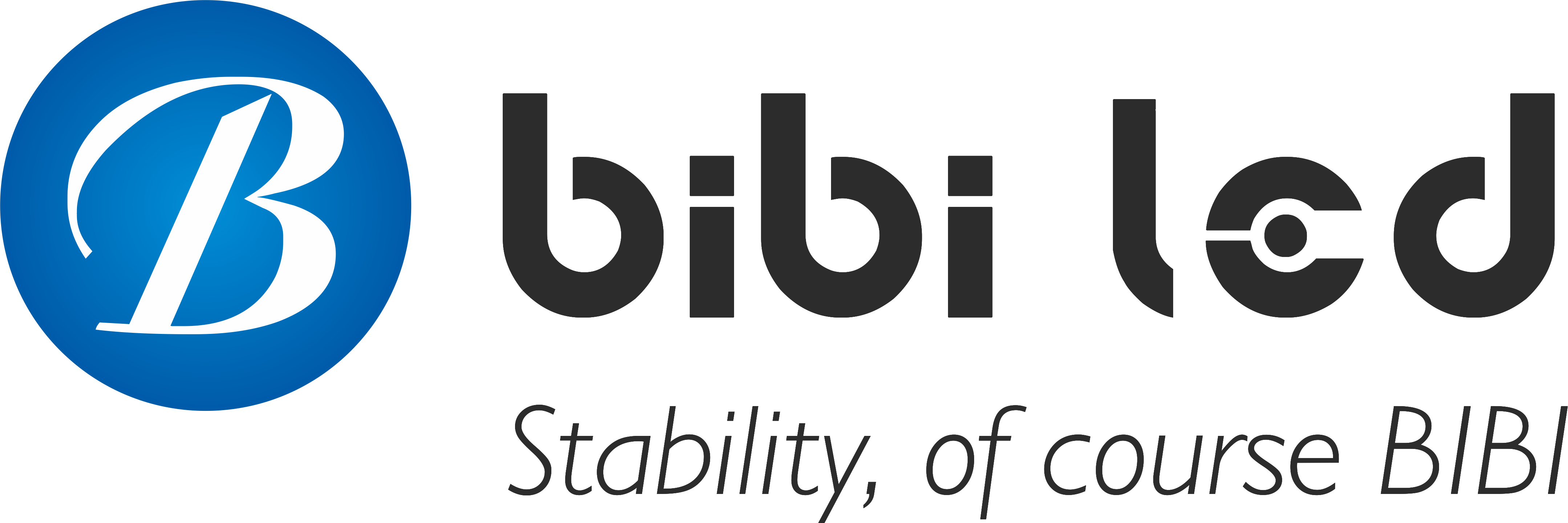序章

When you find that the image on your LED表示 is no longer clear, you may feel frustrated because it directly affects the communication effect of the information.
As the owner of the display, you may want to know how to solve this problem quickly and effectively. This article will provide you with some practical tips to help you do it yourself and restore the clarity of your LED display.
Method 1: Check the power and signal line connection of the LED display
Step 1: Get the power supply stability
First, we have to make sure that the power supply of the LED display is stable, just like the lights at home need a stable current to light up.
- Is the plug plugged in tightly?
First, check whether the power plug is firmly inserted into the socket. Sometimes, the plug may not be plugged in tightly, or the socket may be a little loose, which will affect the stability of the power supply.
- Is the voltage correct?
Next, we have to use a small tool called a voltmeter to measure the voltage of the power cord. The LED display has a voltage range that it likes, and we have to make sure the voltage is within this range. Otherwise, the display may appear black, unclear, or flickering.
- Is the power cord damaged?
Take a good look at the power cord to see if there are any broken parts or if the wire sheath is worn out and the wire inside is exposed. If there are, you must replace it with a new one immediately; otherwise, an electrical safety accident may occur. This is very important!
Step 2: Fix the signal cable connection
The signal cable is like a “bridge” between the LED display and the computer or other device. If there is a problem with this “bridge”, the image on the display may not be clear or stable.
- Is the signal cable broken?
First, take a look at the signal cable to see if there are any broken parts or if the wire ends are loose. If they are broken or loose, the image may not be transmitted.
- Is the plug plugged in?
Next, you have to check whether the signal cable plug is firmly inserted into the LED display and the signal source (such as a computer). Sometimes, the plug may not be inserted tightly or inserted in reverse, which will affect the transmission of the signal.
- Try the image display.
Now, you can turn on the signal source (such as a computer) and check whether the image on the LED display is clear and stable. If there is a problem with the image, it may be a problem with the signal cable transmission.
- Try changing the cable.
If you suspect that the problem is with the signal cable, you can try changing a new signal cable and then see if the image is normal. If the image is fine after changing the cable, it may be that the original signal cable has a problem.
With these simple steps above, you can easily handle the power supply and signal cable inspection of the LED display. If the problem is not solved, you may have to find a professional to help.
Method 2: Adjust the brightness and contrast of the LED display

Sometimes, the image on the LED display does not look clear enough, or the color is not bright enough. At this time, we need to adjust its brightness and contrast. Don’t worry, it’s not difficult. Follow the steps below, and you can easily fix it!
Step 1: Adjust the brightness to make the screen more comfortable
Brightness is like a “light” for the LED display. Too bright will be dazzling, and too dark will be unclear. So, we have to find a brightness that is just right.
- Find the place to adjust the brightness:
First look at the display or remote control to see if there is a small sun or brightness icon. Click it if you find it, or press the corresponding button.
- 調整する 輝度 by hand:
Use the buttons on the remote control or display to increase or decrease the brightness little by little. You can watch the image change on the screen and find a brightness that you think is clear but not glaring.
(If there is no such button on the display, you need to adjust it on the control software. Please refer to this article for details)
Step 2: Adjust the contrast to make the image more layered
Contrast is like adding a “filter” to the image, making the bright areas brighter and the dark areas darker so that the image looks more three-dimensional.
- Find the place to adjust the contrast:
Next to the brightness adjustment or in the menu, you should find a small icon or option for contrast. Click it or press the corresponding button.
- Adjust the contrast manually:
Similarly, use the remote control or the buttons on the display to increase or decrease the contrast little by little. You will see that as the contrast changes, the details in the image become more prominent. However, don’t adjust it too high, otherwise the image may look too harsh.
In this way, with two steps, your LED display can become brighter and clearer. Remember, you may need to adjust these settings again in different ambient light conditions to make the screen always look comfortable.
If you are still not sure how to operate, don’t worry, check the instruction manual of the display, or contact the person who sold you the display, they can help you solve the problem.
Method 3: Clean the surface of the LED display
The LED display is an important partner in our daily work and entertainment, and the cleanliness of its surface is not only related to the visual effect but also to the service life of the device. A clean and tidy display can bring us clearer and more delicate images and can also extend the service life of the device.
Step 1: Gently wipe and remove dirt meticulously
- Prepare professional tools:
First, you need to prepare a special screen cleaning cloth, such as a microfiber cloth. This cloth is soft and delicate, will not scratch the surface of the display, and can effectively absorb dust and stains.
- ディスプレイを軽く拭きます:
Use the prepared cleaning cloth, start from one corner of the display, and gradually wipe the entire screen with gentle force. During the wiping process, pay attention to keep the cloth clean to avoid transferring dust and stains from one place to another.
- Tips for removing stubborn stains:
If you encounter stubborn stains that are difficult to remove, such as fingerprints, oil stains, etc., you can dip a little clean water on the cleaning cloth (remember to wring the cloth to prevent water droplets from entering the inside of the display).
Then, wipe the stain with a more gentle force. After wiping, immediately use a dry cleaning cloth to absorb the moisture and prevent residual moisture from damaging the display.
Step 2: Stay away from chemical cleaners and protect the safety of the display
- Understand the hazards of chemical cleaners:
Chemical cleaners, such as alcohol and ammonia, have strong decontamination capabilities, but they may also corrode the surface of the display. These cleaners may damage the coating on the surface of the display, causing the display to become blurred or spotted, and even affect the display effect and life of the display.
- Choose a special cleaner:
In order to ensure the safety of the display, it is recommended to choose a cleaner specially designed for the display. This type of cleaner is usually mild and will not damage the surface of the display. Before use, please read the instructions of the cleaner carefully to ensure that you understand its usage and precautions.
- Test the compatibility of the cleaning agent:
Before using any cleaning agent, it is recommended to test it on a small area in an inconspicuous place. Make sure that the cleaning agent will not cause damage to the display before using it fully. Although this step may seem cumbersome, it is essential to protect the safety of the display.
Step 3: Precautions after cleaning
- Turn off the power and ensure safety:
Before cleaning the display, always turn off the power and unplug it. This is not only to prevent the risk of electric shock but also to ensure that the electronic components inside the display are not damaged during the cleaning process.
- Avoid using rough cloth or hard objects:
When cleaning the display, be sure to avoid using rough cloth or hard objects to wipe the surface of the display. These items may scratch the screen, causing scratches or damage to the surface of the display.
- Clean regularly to keep it in the best condition:
In order to ensure the cleanliness and display effect, it is recommended that the display is cleaned regularly. Generally speaking, clean it at least once a month. During the cleaning process, pay attention to keeping the cleaning cloth clean and wet, and avoid using too much water and chemical cleaning agents.
Through the above steps of comprehensive and meticulous cleaning and maintenance, your LED display will always be in the best condition, bringing you a clearer and more delicate visual feast. Remember, regular cleaning and proper maintenance are the keys to extending the service life of the display and maintaining the display effect.
Method 4: Check the LED display and calibrate the color settings
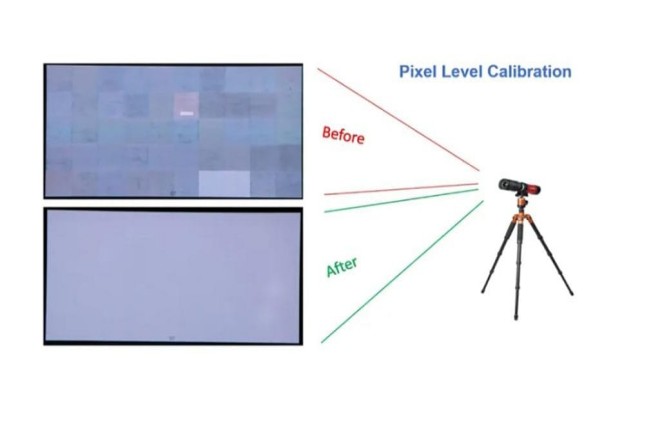
Want to make the colors of your LED display more realistic and more attractive? Then, you have to learn how to calibrate the colors! Don’t worry; this process is not difficult. Follow the steps below to become a color calibration expert!
1). Check the color of the display first
- Open the settings
Find the control panel or settings menu of your LED display. This is like the brain of the display, which controls how it displays colors.
- Check the color settings.
In the settings, look for color-related options, such as the brightness of the three primary colors of red, green, and blue, and the color gamma value. These settings determine how the colors on the display are presented.
- Take a look at the actual effect.
Put some colorful pictures or videos on the display and see if there is anything wrong with the colors on the display, such as the colors are too light, too dark, or the colors are wrong.
2). Adjust the colors with a calibration tool
- Find a calibration tool
Color calibration tools are sold online or in stores, and they can help you adjust the colors of the display more accurately. Just pick one with a good reputation and easy operation.
- Connect the tool and start.
Connect the calibration tool to the control computer or display of the display (it must be supported). Then, open the calibration tool software and follow the software prompts step by step.
- Adjust brightness, contrast, etc.
The software will prompt you to adjust brightness, contrast, and color balance. Just follow the software prompts, watch the changes on the display, and adjust the settings until you feel the color looks the most comfortable.
- Save settings
After adjusting, don’t forget to save the settings! In this way, the next time the display is turned on, the color settings you adjusted will be automatically applied.
3). Notes
- Regular calibration
After the display is used for a long time, the color may change a little. So, remember to calibrate it regularly to keep the color accurate.
- Don’t let other things interfere.
When calibrating, it is best not to let other light sources or things interfere with the display so that the calibration result will be more accurate.
- If you don’t know how to ask for help
If you think calibration is too difficult, or you are not satisfied with the calibration results, you can find a professional color calibration service to help. They have more professional tools and experience and can help you adjust the color of the display more accurately.
Well, following the steps above, you can easily calibrate the color of the LED display! Make your display color more realistic and the viewing experience better! However, it is worth noting that LED display calibration and color adjustment are actually more professional. If you can’t complete it, remember to ask professionals for help!
Method 5: Check whether the hardware of the LED display is normal
LED display is a common device in our lives. It is used to display various information, such as advertisements, videos, etc.
In order to ensure that the LED display can work properly and display well, we need to regularly check and maintain its hardware. Below, I will use simple and easy-to-understand language to introduce in detail how to check and maintain the hardware of the LED display.
1). Check the overall LED display first
- Turn on the display
Turn on the power of the LED display first to see if it can work properly. Pay attention to the overall effect of the display to see if there is anything wrong, such as wrong color, part of the area is not bright, or the display is blurred.
- Preliminary judgment
If the display looks fine, then continue to use it. But if you find any abnormalities, such as wrong color or part of the area is not bright, you have to check it further.
2). Carefully check the LEDモジュール
- Look closer
Walk to the display, get closer, and observe each LED module carefully. LED modules are those small grids, each of which contains many small lamp beads.
- Find damaged modules
Check if there are any modules with lamp beads falling off, burning or uneven colors. These modules may be the reason for the unclear display of the display.
- Record problems
If you find modules with problems, remember to record their location, degree of damage, and quantity. This will facilitate subsequent replacement.
3). Replace damaged parts
- Prepare new parts
Based on the problems recorded before, prepare the corresponding number and model of LED modules as replacements. Remember to buy good quality ones to ensure the display effect and life.
- Turn off the power
Before replacing the parts, be sure to turn off the power of the display to ensure safety.
- Remove the old and replace the new.
Use the appropriate tools to carefully remove the damaged LED module. Be careful not to damage the surrounding modules and circuits. Then install the new module in the original position and way.
- Check the installation
After installation, check carefully to make sure that each module is installed tightly without looseness or gaps.
- Test the effect
Turn on the power of the display again and test the display effect of the new LED module. If there is still a problem, you have to check again to see if there is anything that is not installed properly or there are other damaged modules.
4). Precautions
- 安全第一
When checking and replacing hardware, be sure to turn off the power first to ensure your safety.
- Be careful and patient.
Be careful when checking, and don’t miss any possible problem points. Be patient when replacing parts, and don’t damage other hardware.
- Timely repair
If you find a problem, you must repair it in time. Don’t drag it; otherwise, it may cause more serious damage or affect the display effect.
- Seek help
If you don’t know how to check or replace the hardware yourself, you can find a professional repairman to help. They have professional tools and experience to better solve the problem.
Method 6: Adjust the viewing distance and angle of the LED display
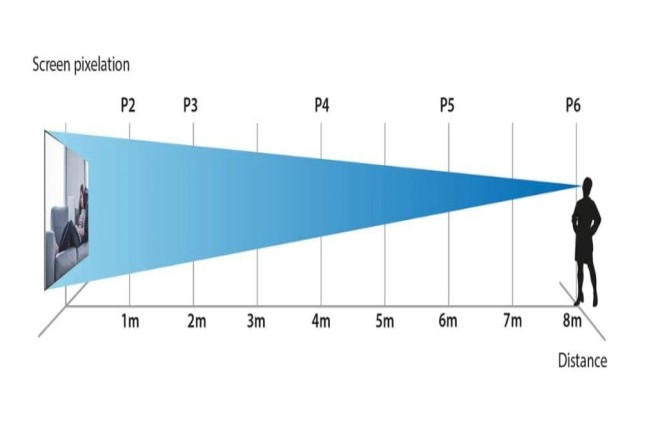
Want to get the best viewing experience of the LED display? Adjusting the viewing distance and angle is the key! Next, let’s talk in detail about how to adjust it to make your viewing experience even better.
1). Adjust the 視聴距離 and find the best viewing angle
1.1). What is the best viewing distance?
The best viewing distance is the distance that allows you to see the clearest and most realistic picture on the display. If the distance is too close, the picture may appear too delicate, and your eyes may get tired easily; if the distance is too far, the details may not be clear.
1.2). How to find the best viewing distance?
Check the product manual: The product manual of most LED displays will mark the range of the best viewing distance, which is a good reference.
Actual test: You can also find the distance that suits you best by actually watching. Stand in different positions and see at which distance the picture is clearest and most comfortable.
1.3). Adjust your position
After finding the best viewing distance, adjust your position and make sure to watch the display within this distance!
2). Adjust the viewing angle to avoid picture distortion
2.1). What is the best viewing angle?
The best viewing angle is the angle that allows you to see the most accurate and uniform color on the display. If the angle is wrong, the picture may be distorted, causing color deviation and other problems.
2.2). How to find the best viewing angle?
Observe the display: Stand in front of the display, move your head left and right, and observe the performance of the picture at different angles.
Find the best angle: Find the angle with the most accurate and uniform color, which is your best viewing angle!
2.3). Adjust your viewing angle.
If possible, adjust your viewing angle to make sure you watch the display at this best angle. If the display is fixed, you can also adjust your position or sitting posture to achieve the best viewing angle.
3). Notes
Ambient light: When watching, pay attention to the intensity of the ambient light. Too strong light may cause the screen to reflect and be unclear; too weak light may make the screen appear too dim.
Display quality: The best viewing distance and angle of LED displays of different brands and models may be different. Therefore, when purchasing, you must understand the performance parameters of the product clearly.
Personal habits: Everyone has different viewing habits. Some people like to look up close, some like to look far away, some like to look straight, and some like to look at an angle. Therefore, when adjusting the viewing distance and angle, you should also consider your personal habits!
By adjusting the viewing distance and angle, you can get a clearer and more realistic LED display viewing experience. Remember, find the viewing distance and angle that suits you best to make your eyes more comfortable and enjoyable!
結論
With the simple steps above, you can significantly improve the display quality of the LED display. These methods are user-friendly and do not require complex technical knowledge. If these methods still cannot solve the problem, it is a wise choice to seek professional technical support.
最後に、LEDディスプレイについてもっと知りたい方は、 ご連絡ください。