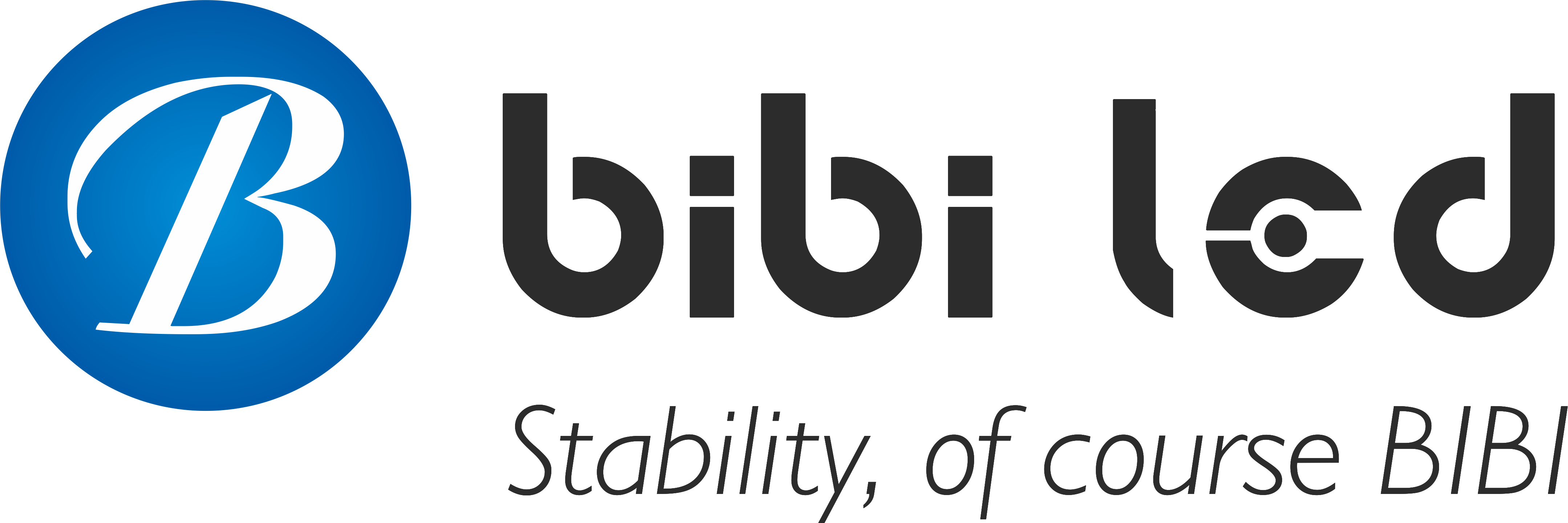Introduction
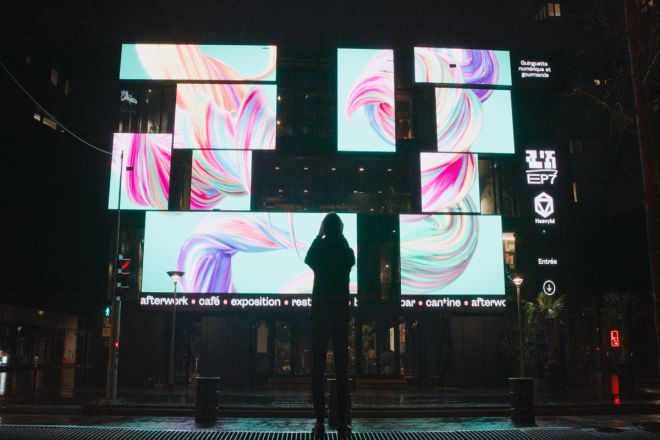
Avec le développement rapide de la science et de la technologie, Écrans d'affichage LED have been widely used in many fields, such as commercial advertising, information release, public publicity, etc., and have become an indispensable part of modern society. The display effect, content update speed, and convenience of troubleshooting LED display screens are closely related to the control system behind them.
Therefore, mastering how to access the control backend of LED display screens is of great significance for ensuring the normal operation of the display screen, improving the efficiency of content updates, and realizing real-time monitoring.
However, accessing the control backend is not a simple matter. It involves many aspects such as system security, standardization of operation, and professionalism of technology.
1. Understand the control system of LED display screens
The control system of LED display screens is the core part that ensures the normal operation of LED display screens and the efficient display of content. The following section will introduce in detail its basic composition, main functions, and differences between different brands and models.
The basic composition of the LED display screen control system
The control system of LED display screens mainly consists of hardware and software.
1). Hardware part:
Equipment main controller: As the core of the entire system, it is responsible for receiving and processing display information from computers or other signal sources.
LED display dot matrix: It is composed of a large number of LED chips and is the basis for displaying images and text.
Power supply: Provides stable power support for the entire system.
Sending card and receiving card: The sending card converts the output digital signal of the signal source, such as the computer, into a high-definition analog signal and transmits it to the receiving card; the receiving card is responsible for receiving data and driving the normal operation of the LED screen.
2). Software part:
Software control system: mainly used for tasks such as graphic editing, font extraction and preservation, image preview, and file transfer.
Wireless transmission system: responsible for transmitting file information from the PC to the LED display.
3). Main functions of the control system
Content editing: Users can easily edit and update the content displayed on the LED display through the control system, including text, pictures, videos, etc.
Playback control: The control system can achieve precise control of the display content, such as start, pause, stop, loop playback, etc.
Effect setting: Users can adjust the brightness, color, contrast, and other parameters of the display as needed to achieve the best visual effect.
4). Differences between different brands and models
There may be differences in the functions and performance of LED display control systems of different brands and models.
Functional differences: Some advanced control systems may have more functions, such as remote monitoring, interactive functions, energy-saving management, etc. Some basic models may only have basic playback and control functions.
Performance differences: Control systems of different brands and models may differ in processing speed, stability, reliability, etc. Some high-performance control systems are able to process large-scale image data and render and play high-quality content such as HD video in real-time.
Compatibility differences: Control systems of different brands and models may also differ in compatibility with other devices. Users need to consider their compatibility with their existing equipment when choosing a control system.
Understanding these differences will help users choose the right LED display control system based on their needs and budget.
2. Prerequisites for accessing the control backend

Before accessing the control backend of the LED display, there are several important prerequisites that need to be clarified and met. Here is a detailed explanation of these prerequisites:
1). Clarify the required permissions and authentication requirements:
Accessing the control backend of the LED display usually requires specific permissions. These permissions may be set by the supplier, administrator, or system administrator.
Authentication requirements usually include multiple methods, such as username and password, fingerprint recognition, dynamic tokens, etc., to ensure that only authorized personnel can access.
2). Obtain legal access rights:
Communicate with suppliers: When purchasing LED displays, the permissions and processes for accessing the control backend should be clarified with the supplier. The supplier usually provides the initial username and password.
Signing a service contract: In some cases, especially large or complex systems, it may be necessary to sign a service contract with the supplier to clarify the rights and obligations of both parties, including the right to access the control background.
3). Emphasize the importance of protecting access accounts and passwords:
Access accounts and passwords are the key to entering the control background of the LED display. Disclosure of this information may lead to unauthorized access and potential security risks.
4). Protection measures:
Avoid entering accounts and passwords in public places or untrusted networks.
Use strong passwords and change them regularly. Strong passwords usually include a combination of uppercase and lowercase letters, numbers, and special characters.
Do not share the same username and password with other systems or websites.
Audit account activities regularly to ensure that any unauthorized access is discovered in a timely manner.
3. Steps to access the control background
When accessing the control background of the LED display, you need to follow the steps below to ensure smooth entry and familiarity with the control background interface.
Step 1: Connect to the network
First, make sure your device (such as a computer or mobile device) is connected to the network where the LED display control system is located. This can usually be achieved through wired or wireless methods, depending on the configuration and network settings of the control system. Ensure that the network connection is stable and reliable to smoothly transmit data and perform subsequent operations.
Step 2: Enter login information
After the connection is successful, you need to enter the correct account and password to log in to the control system. The login interface will usually be displayed on your device screen, and you can enter the account and password by clicking the corresponding input box.
Please note that the account and password are case-sensitive, so make sure to enter them correctly. If you forget your password or account, please contact the supplier or administrator to reset it.
Step 3: Navigate to the control backend
After successfully logging in, you need to find and navigate to the control backend interface. This can usually be achieved by clicking a button or link on the main interface. The specific navigation method may vary depending on the control system, but in general, you can find options such as “Control Backend,” “Administrative Interface,” or “System Settings” on the main interface. After clicking these options, you will enter the main interface of the control backend.
Step 4: Familiarize yourself with the control backend interface
Once you enter the control backend interface, you need to spend some time to familiarize yourself with it. The control backend interface usually contains multiple functional areas, each with its own specific functions. Here are some common functional areas and their introductions:
Content editing area: This area is used to edit and update the content displayed on the LED display. You can enter text and insert multimedia content such as pictures or videos, as well as format and layout here.
Playback control area: This area is used to control the playback of content. You can set the playback plan, start and stop playback, adjust the playback speed, etc.
Effect setting area: This area is used to adjust the display effects, such as brightness, contrast, color, etc. You can adjust as needed to obtain the best visual effect.
System monitoring area: This area is used to display system status information, such as network connection status, device operation status, etc. You can view the real-time status of the system here and perform the necessary operations.
Please note that different control systems may have different interface designs and functional layouts. Therefore, when familiarizing yourself with the control background interface, it is best to refer to the user manual or online help document of the control system to understand the specific usage and operation steps of each functional area.
4. Basic operations of the control background

1). Content editing
Content editing and typesetting in the control background are important links in the daily operation of LED display screens. The following are detailed steps:
Enter the content editing interface: After logging in to the control background, find relevant options such as “Content Editing” or “Material Management” and click to enter.
Upload materials: According to the prompts, upload the pictures, videos, texts and other materials to be displayed in the system.
2). Editing and typesetting:
For text content, you can directly enter it in the edit box and set the font, size, color, and other attributes.
For pictures and videos, you can scale, crop, rotate, and do other operations to adapt to the size and resolution of the LED display.
Use the provided typesetting tools, such as text boxes, picture boxes, etc., to typeset the materials according to your needs.
Preview and save: After completing the editing, preview to confirm the effect, and save the settings after it is correct.
3). Playback control
The playback control function allows users to set the playback plan, start and stop playback, etc., according to their needs.
- Set the playback plan:
In the playback control interface, select options such as “Playback Plan” or “Time Setting.”
Set the playback content for different time periods according to your needs, such as setting a specific time period to play advertisements, news, etc.
- Start and stop playback:
Select the content or playlist you want to play.
Click the “Start Playing” button, and the system will play according to the set plan.
Click the “Stop Playing” button to interrupt the current playback when necessary.
4). Effect Settings
The effect settings function allows users to adjust the display effects of the LED display, such as brightness, contrast, color, etc.
Find the effect settings option: In the control background interface, find “Effect Settings,” “Display Settings,” or similar options.
- Adjust the display effect:
Adjust parameters such as brightness and contrast as needed to obtain the best visual effect.
Select the appropriate color temperature to ensure that the displayed content is accurate in color.
If there are other advanced setting options, such as saturation and sharpness, you can also make corresponding adjustments.
Preview and save: Preview after the adjustment is completed, and save the settings after confirming that the effect is correct.
5). Troubleshooting
Although the control background is mainly used for content editing and playback control, it can also perform simple troubleshooting and repair.
Check system status: Find options such as “System Monitoring” or “Status Display” in the control background interface to view the system operation status and fault information.
Troubleshooting based on fault information: According to the displayed fault information, check possible hardware connection problems, power problems, etc.
Restart the system: If the fault cannot be solved immediately, you can try to restart the LED display system or control the background software to restore normal operation.
Contact technical support: If the problem still cannot be solved, it is recommended that the LED display supplier or technical support team be contacted for further troubleshooting and repair.
5. Advanced operations and functions
1). Timed task settings
Timed tasks allow users to set the LED display to automatically perform certain operations at a specific time, such as automatically playing specific content, automatically updating display content, etc. This helps save manual operation time and improve the efficiency of display use.
- Setting steps
Find relevant options such as “Timed tasks” or “Scheduled tasks” in the control background.
Click “New Task” and enter the task name and description.
Set the execution time, execution frequency (such as daily, weekly, monthly, etc.), and execution content (such as playing a certain video, displaying specific text, etc.) of the task.
After saving the settings, the system will automatically execute the task at the specified time.
2). Remote control
The remote control allows users to remotely access and control LED displays through the Internet. No matter where the user is, as long as they can connect to the Internet, they can operate and manage the display in real-time. This greatly improves the flexibility and convenience of the display.
- Implementation method
Ensure that the LED display screen is connected to the control background through the network and that the network environment where the display screen is located supports remote access.
Set remote access rights in the control background to allow specific users or devices to remotely access the display screen.
Users can remotely operate and manage the display screen by logging into the control background or using special remote control software.
3). Data statistics and analysis
The data statistics and analysis function can help users understand the usage of the display screen, audience preferences, and other information, and provide data support for optimizing the content and services of the display screen.
- Function implementation
The control background will collect the usage data of the display screen in real-time, such as playback time, number of viewers, audience interaction, etc.
Users can view this data in the control background and use the built-in data analysis tool for analysis.
Based on the results of the analysis, users can adjust the content, playback time, etc., on the display screen to better meet the needs of the audience.
4). System update and upgrade
System updates and upgrades are important means to maintain the optimal performance and security of the LED display screen. Through updates and upgrades, known system vulnerabilities can be repaired, the stability and compatibility of the system can be improved, and new functions and features can be added.
- Update and upgrade steps
Find relevant options such as “system update” or “software upgrade” in the control background.
Check the current system version and available updated versions.
Download and install the available update package or upgrade file.
After the installation is complete, restart the display to apply the new system or software version.
Please note that when performing system updates and upgrades, it is recommended to back up important data to prevent unexpected situations. At the same time, it is recommended that users regularly pay attention to the official update and upgrade information to obtain the latest system functions and security patches in a timely manner.
6. Security considerations

When using the control background of the LED display, security is of paramount importance. The following are several key security considerations to help users protect the system from potential threats.
1). Change passwords regularly
Regularly changing passwords is a basic measure to protect access rights to the control background. Using the same password for a long time increases the risk of password guessing or cracking.
- Recommendation:
Change your password at least every three months.
Use a strong password that contains a combination of uppercase and lowercase letters, numbers, and special characters.
Avoid using passwords related to personal information, such as birthdays, names, etc.
2). Prevent network attacks and virus intrusions
Network attacks and virus intrusions may cause system paralysis, data leakage, or damage.
- Recommendation:
Ensure that the network environment where the control background is located is secure, and use firewalls and intrusion detection systems (IDS/IPS).
Regularly update system and software patches to fix known security vulnerabilities.
Limit remote access to the control background and only allow authorized users and devices to access.
Use secure network protocols (such as HTTPS) for data transmission.
3). Do not install unauthorized software and plug-ins at will
Unauthorized software and plug-ins may contain malicious code and pose a potential threat to the system.
- Recommendation:
Download and install software and plug-ins only from official or trusted sources.
Read the user agreement and privacy policy of the software carefully before installation to ensure that you understand the permissions and possible risks of the software.
Regularly check and update installed software and plug-ins to ensure their security and compatibility.
4). Regularly back up important data
Data backup is a key measure to prevent data loss or damage.
- Recommendation:
Regularly back up important data in the control background, such as playlists, setting parameters, etc.
Store the backup data in a safe place and avoid storing it in the same place as the original data.
Regularly check the integrity and availability of the backup data to ensure that the data can be restored when needed.
Following these safety precautions can help users reduce the security risks faced by the LED display control background and ensure the stable operation of the system and data security.
Conclusion
Through the introduction of this article, I believe everyone has a clear understanding of how to access the control background of the LED display. In actual operation, we should not only focus on the mastery of technology, but also emphasize the guarantee of security. Only by ensuring the safety of the system and the standard operation can we make full use of the functions and values of the LED display and provide strong support for commercial publicity, information release, etc.
Enfin, si vous souhaitez en savoir plus sur l'affichage LED, veuillez nous contacter.